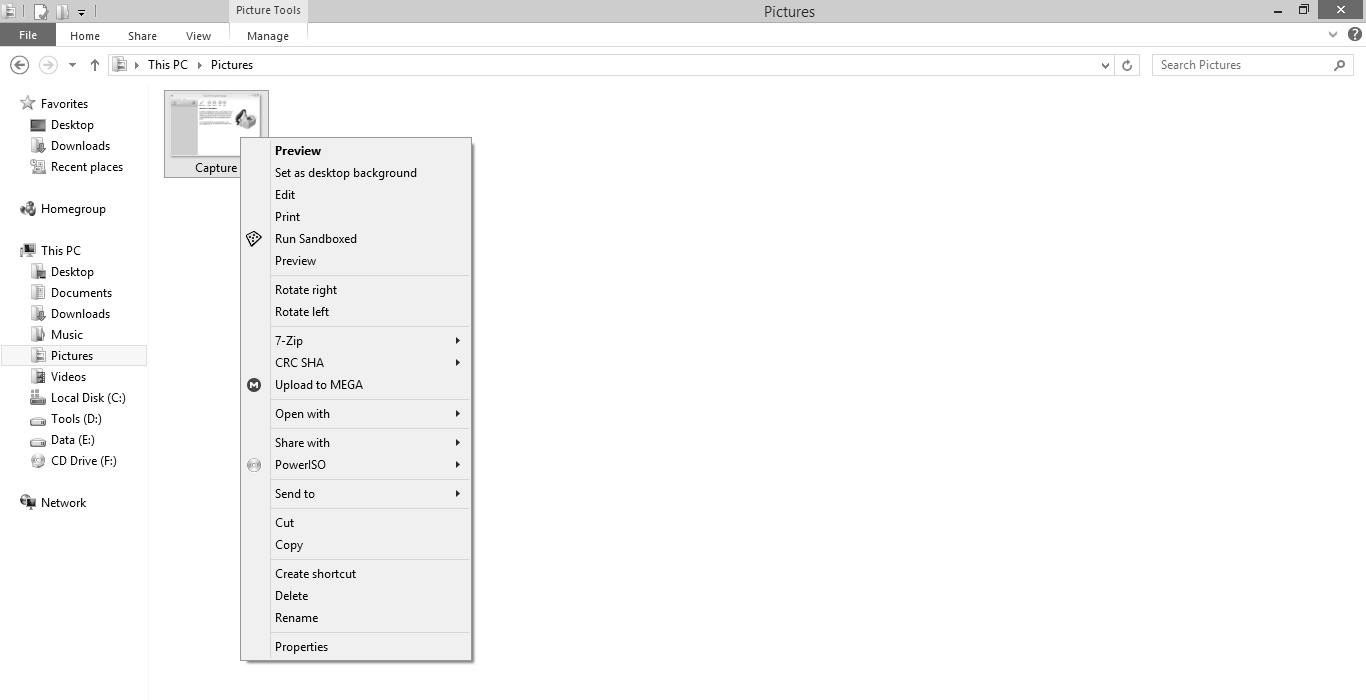How to install Windows 10 virtual machine(VM) in Virtualbox for Beginner.

Step 1: First create a windows 10 VM in VirtualBox from this Post. Step 2: Click on Settings. Step 3: Click on Storage. Step 4: Select Empty Drive. Step 5: Select Disk file. Step 6: Select Windows 10 ISO image file. Step 7: Click OK. Step 8: Click on the Start button. Step 9: The window will boot to the installation setup. Step 10: Click Next and then click Install now. Step 11: Select the windows version for your choice. Step 12: Check the box ( i accept the license terms) then click next. Step 13: Select second option ( Custom: install windows only) Step 14: Choose a disk if you have multiple hard disks. Step 15: Installation Begins. Step 16: Select Region. Step 17: Select the Keyboard layout. Step 18: Select setup for personal use. Step 19: Select an offline account. Step 20: Enter your PC name. Step 20: Enter your PC password. Step 20: Enter Security Questions. Step 20: Now you are Done.